오랜만의 글이군요. 이번글은 조금 길어질 듯합니다.
홈페이지: http://tix.sourceforge.net
Tix란?

Tix (Tk Interface eXtension)는 Tcl/Tk와 Python/Tkinter 라이브러리에 사용 가능한 Tk보다 진보된 복잡한 위젯을 제공하는 GUI 툴킷 라이브러리입니다. Tix는 Ioi K. Lam에 의해 1993년에 개발이 시작된 전통성 있는 오픈소스이며, BSD 라이선스를 따릅니다. 즉 재배포가 가능합니다. Tix의 최신 버전은 8.4.3이며, Tcl/Tk 8.0 이상에서 동작합니다.
Tix의 주요 중요 기능
- 계층구조 리스트 위젯
- 그리드 위젯 (워크시트, 편집도 가능)
- 콤보 위젯과 옵션 메뉴
- 노트북 위젯
- 표준 Tk위젯보다 강력한 리스트 위젯
- 표준 Tk위젯보다 강력한 파일 선택 대화상자
- 디렉토리 선택 대화상자
- 진행바 위젯
- XPM 이미지 지원
- ...
그리드 (tixGrid) 1
Tix의 Grid는 Tk의 Grid와 무관합니다. ^_^ tixGrid는 격자 모양으로 구분된 셀에 문자, 이미지 및 위젯등을 입력할 수 있는 워크시트 모양의 위젯입니다.
package require Tix
wm title . "품목"
proc CBFormat {w area x1 y1 x2 y2} {
case $area {
main {
$w format grid $x1 $y1 $x2 $y2 \
-bd 1 -bordercolor #606060 -relief raised \
-bg #c0c0c0 -fill 1
}
x-margin {
$w format grid $x1 $y1 $x2 $y2 \
-bd 1 -bordercolor #606060 -relief raised \
-bg #f0c0c0 -fill 1
}
y-margin {
$w format grid $x1 $y1 $x2 $y2 \
-bd 1 -bordercolor #606060 -relief raised \
-bg #c0c0f0 -fill 1
}
s-margin {
$w format grid $x1 $y1 $x2 $y2 \
-bd 1 -bordercolor #606060 -relief raised \
-bg #f0f0f0 -fill 1
}
}
}
set f [frame .f]
set g [tixGrid $f.g -width 8 -height 6 \
-format "CBFormat $f.g" \
-xscrollcommand "$f.scrh set" \
-yscrollcommand "$f.scrv set"]
set scrv [scrollbar $f.scrv -ori v -com "$g yview"]
set scrh [scrollbar $f.scrh -ori h -com "$g xview"]
grid $g -row 0 -column 0
grid $scrv -row 0 -column 1 -sticky ns
grid $scrh -row 1 -column 0 -sticky ew
$g size col 0 -size 16char
$g set 0 0 -itemtype text -text 품목
set RowTitles [list 고등어 삼겹살 햄버거 생선 튀김 고추 계란 냉면]
set y 1
foreach e $RowTitles {
$g set 0 $y -itemtype text -text $e
incr y
}
set ColTitles {10 11 12 13 14 15 16 17 18}
set x 1
foreach e $ColTitles {
$g size col $x -size 4char
$g set $x 0 -itemtype text -text $e
incr x
}
set data {
{2 * * 2 * * 2 * *}
{1 3 * 2 * 1 3 * 2}
{1 * 4 * 1 3 * 2 1}
{* * * 2 * * * 3 *}
{1 * 1 * * * 1 * *}
{* 3 * * * 3 * * 2}
{* * 2 2 * * 2 2 *}
{* 1 1 * * 1 1 * 1}
}
set y 1
foreach e $data {
set x 1
foreach d $e {
$g set $x $y -itemtype text -text $d
incr x
}
incr y
}
ttk::button .b -text "Exit" -command exit
pack $f .b -side top -anchor e
# end.
그리드는 tixGrid 커맨드로 생성합니다. tixScrolledGrid는 스크롤 기능을 갖춘 그리드이지만, 일단 tixGrid에 대해서만 알아봅니다. tixGrid는 스크롤 기능이 없기 때문에, Tk의 스크롤 막대를 수동으로 붙여야만 합니다.
set g [tixGrid $f.g -width 8 -height 6 \
-format "CBFormat $f.g" \
-xscrollcommand "$f.scrh set" \
-yscrollcommand "$f.scrv set"]
-width와 -height 옵션으로 최대 셀의 크기를 지정합니다. 각 셀 색상과 글꼴을 지정하려면, - formatcmd (- format) 옵션에 콜백 프로시져를 지정합니다. 이것은 셀을 다시 그리기가 필요할 때 자동으로 불리는 함수이며, 뒤에 5개의 인자가 따라옵니다.
proc CBFormat {w area x1 y1 x2 y2} {
case $area {
main {
$w format grid $x1 $y1 $x2 $y2 \
-bd 1 -bordercolor #606060 -relief raised \
-bg #c0c0c0 -fill 1
}
...
(x1, y1) - (x2, y2) 셀 범위에서 area는 다음과 같이 정의됩니다.
- x> 0 and y> 0 일 때: main
- x = 0 and y = 0 때: s-margin
- x = 0 and y> 0 일 때: y-margin
- x> 0 and y = 0 때: x-margin
format 하위 커맨드는 format grid와 format border 커맨드가 있습니다. format grid는 셀 내부를, format border는 셀 테두리 그리기 형식 지정에 사용됩니다. 옵션 매뉴얼을 보면 알 수 있으므로, 생략합니다. 여기서는 왼쪽 상단의 셀 (area가 s-margin)인 경우 흰색, (x-margin)인 경우 적색, (y-margin)인 경우 파란색으로, 그렇지 않은 경우 어두운 느낌의 그레이를 지정합니다. 다음은 행 높이와 열 너비지만, 기본으로 auto (최소의 크기를 자동 감지)이며, size 하위 커맨드를 사용합니다.
$g size col 0 -size 16char-size 단위는 픽셀이며, 문자 지정 시 6char 같이 "char"를 지정합니다. 이 값이 기본 "auto"값이 됩니다. 그리고 셀에 데이터를 넣습니다. 이것은 set 하위 명령에 행, 열 순서로 위치를 지정하며, 인덱스는 0부터 시작합니다.
$g set 0 0 -itemtype text -text 품목-itemtype은 text 외에 image, imagetext, window가 있습니다. image는 이미지를 imagetext는 이미지와 텍스트를 모두 표시합니다. -text는 -itemtype이 text일 때 사용할 수 있으며, -itemtype이 image 때는 대신 -image를, window 일 때는 -window를 사용합니다. 나중에 나옵니다만, -itemtype이 imagetext 경우 -text와 -image 옵션을 사용합니다. 어떤 옵션을 사용할 수 있는지는, 매뉴얼의 Display Items를 참조하세요.
그리드 (tixGrid) 2
이번은 앞 글에 이어 이미지 데이터를 셀에 붙여 넣는 방법과 키보드로 셀을 편집하는 방법에 대한 글입니다.
package require BWidget
package require Tix
wm title . "품목"
proc CBFormat {w area x1 y1 x2 y2} {
case $area {
main {
$w format grid $x1 $y1 $x2 $y2 \
-bd 1 -bordercolor #606060 -relief raised \
-bg #c0c0c0 -fill 1
}
x-margin {
$w format grid $x1 $y1 $x2 $y2 \
-bd 1 -bordercolor #606060 -relief raised \
-bg #f0c0c0 -fill 1
}
y-margin {
$w format grid $x1 $y1 $x2 $y2 \
-bd 1 -bordercolor #606060 -relief raised \
-bg #c0c0f0 -fill 1
}
s-margin {
$w format grid $x1 $y1 $x2 $y2 \
-bd 1 -bordercolor #606060 -relief raised \
-bg #f0f0f0 -fill 1
}
}
}
proc EditNotifyCmd {w x y} {
if {$x == 0 || $y == 0} {
tk_messageBox -message "제목은 편집이 안됩니다."
return 0
} else {
set currentValue [$w entrycget $x $y -text]
if { $currentValue == "-" } {
return 0
} else {
return 1
}
}
}
proc EditDoneCmd {w x y} {
set newValue [$w entrycget $x $y -text]
tk_messageBox -message "{$x, $y} = ${newValue}..."
}
set f [frame .f]
set g [tixGrid $f.g -width 8 -height 6 \
-format "CBFormat $f.g" \
-xscrollcommand "$f.scrh set" \
-yscrollcommand "$f.scrv set" \
-editnotify "EditNotifyCmd $f.g" \
-editdone "EditDoneCmd $f.g"]
set scrv [scrollbar $f.scrv -ori v -com "$g yview"]
set scrh [scrollbar $f.scrh -ori h -com "$g xview"]
grid $g -row 0 -column 0
grid $scrv -row 0 -column 1 -sticky ns
grid $scrh -row 1 -column 0 -sticky ew
$g size col 0 -size 16char
$g set 0 0 -itemtype text -text 품목
set RowTitles [list 고등어 삼겹살 햄버거 생선 튀김 고추 계란 냉면]
set y 1
foreach e $RowTitles {
$g set 0 $y -itemtype imagetext -text $e -image [Bitmap::get palette]
incr y
}
set ColTitles {10 11 12 13 14 15 16 17 18}
set x 1
foreach e $ColTitles {
$g size col $x -size 4char
$g set $x 0 -itemtype text -text $e
incr x
}
set data {
{2 * * 2 * * 2 * *}
{1 3 * 2 * 1 3 * 2}
{1 * 4 * 1 3 * 2 1}
{* * * 2 * * * 3 *}
{1 * 1 * * * 1 * *}
{* 3 * * * 3 * * 2}
{* * 2 2 * * 2 2 *}
{* 1 1 * * 1 1 * 1}
}
set y 1
foreach e $data {
set x 1
foreach d $e {
$g set $x $y -itemtype text -text $d
incr x
}
incr y
}
ttk::button .b -text "Exit" -command exit
pack $f .b -side top -anchor e
# end.
셀을 편집할 수 있도록 하려면 tixGrid 옵션 -editnotify를 사용하며, 옵션 값으로 콜백 프로시져를 지정합니다. 이 프로시져는 x와 y 좌표의 셀이 편집 시 자동으로 불리며, 반드시 1, 0의 값을 반환해야 합니다. 1을 반환하면 셀 (x, y)은 편집 가능, 0을 반환하면 수정 불가능입니다.
proc EditNotifyCmd {w x y} {
...
}옵션 입니다만, 사용자가 셀을 편집하고 포커스를 벗어나려는 순간에 무언가 작업을 하고 싶다면, tixGrid 옵션 -editdonecmd에 프로시져를 지정합니다.
proc EditDoneCmd {w x y} {
set newValue [$w entrycget $x $y -text]
tk_messageBox -message "{$x, $y} = ${newValue}..."
}이미지 출력 시는 -itemtype 표준인 text 대신 imagetext를 지정하며, set 하위 커맨드로 이미지를 지정합니다.
$g set 0 $y -itemtype imagetext -text $e -image [Bitmap::get palette]또한 셀 텍스트 또는 이미지 데이터는 entryconfigure 하위 커맨드로 변경이 가능하고, 현재 설정된 값은 entrycget 하위 커맨드로 알 수 있습니다.
set oldValue [$w entrycget 0 4 - text]
$w entryconfigure 0 4 - text "새우"계층 구조 리스트 (tixHList)
Tix의 tixHList는 트리 형태의 계층 구조를 표현할 수 있는 리스트 박스와 같은 위젯입니다.
package require Tix
wm title . "TixHList #1"
set fa [frame .fa]
set ha [tixHList $fa.ha \
-bg #c0c0c0 \
-relief groove \
-highlightcolor white \
-selectbackground #600040 \
-selectforeground white \
-width 40 \
-height 10 \
-separator . \
-yscrollcommand "$fa.scrv set"]
set scrv [scrollbar $fa.scrv -ori v -command "$fa.ha yview"]
pack $ha -side left -fill y
pack $scrv -side left -fill y
$ha add a -text "a"
$ha add a.a1 -text "a-1"
$ha add a.a2 -text "a-2"
$ha add a.a3 -text "a-3"
$ha add a.a4 -text "a-4"
$ha add b -text "b"
$ha add b.b1 -text "b-1"
$ha add b.b2 -text "b-2"
$ha add c -text "c"
foreach e [list "c-1" "c-2" "c-3"] {
$ha add c.$e -text $e
}
ttk::button .cmda -text "Exit" -command exit
pack $fa .cmda -side top -anchor e
# end.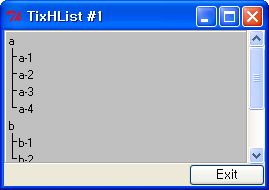
위의 예제는 가장 간단한 예제입니다. 계층 구조 리스트는 tixHList 커맨드로 생성합니다. 스크롤 기능을 가진 tixScrolledHList라는 위젯도 있지만, 역시 tixHList만 설명합니다.
set ha [tixHList $fa.ha \
-bg #c0c0c0 \
-relief groove \
-highlightcolor white \
-selectbackground #600040 \
-selectforeground white \
-width 40 \
-height 10 \
-separator . \
-yscrollcommand "$fa.scrv set"]tixHList 옵션 중 컬러나 외관에 대한 옵션은 Tk의 리스트 박스와 대부분 같습니다. -width와 -height은 문자수를 지정합니다. 특이한 옵션은 -separator입니다. 계층 구조 리스트의 각 항목은 파일 시스템 경로와 같이 구분자로 표현합니다. 기본 구분 기호는 (마침표)입니다.
$ha add a -text "a"
$ha add a.a1 -text "a-1"
$ha add a.a2 -text "a-2"
$ha add a.a3 -text "a-3"
$ha add a.a4 -text "a-4"
$ha add b -text "b"
$ha add b.b1 -text "b-1"
$ha add b.b2 -text "b-2"
$ha add c -text "c"항목을 추가 시 add 서브 커맨드를 사용합니다. 그 첫 번째 인수가 각 항목을 고유하게 식별하고, 계층 구조 안에서의 위치 관계를 표현하는 대표되는 "이름"입니다. add 서브 커맨드는 -itemtype 옵션을 사용하여 지정할 수 있고, image와 imagetext를 지정하면 이미지 데이터를 항목에 표시할 수 있습니다. 계층 구조 출력 시 관계를 나타내는 선을 숨기고 싶은 경우에는, tixHList 옵션 -drawbranch 0을 지정하면 됩니다. 다음 예제는 컬럼을 추가하여 추가 항목을 표시해보도록 하겠습니다.
package require Tix
wm title . "TixHList #2"
set fa [frame .fa]
set ha [tixHList $fa.ha \
-bg #c0c0c0 \
-relief groove \
-highlightcolor white \
-selectbackground #600040 \
-selectforeground white \
-width 50 \
-height 10 \
-separator . \
-yscrollcommand "$fa.scrv set" \
-header 1 -columns 4]
set scrv [scrollbar $fa.scrv -ori v -command "$fa.ha yview"]
pack $ha -side left -fill y
pack $scrv -side left -fill y
$ha header create 0 -text {}
$ha header create 1 -text "개시일"
$ha header create 2 -text "판매자"
$ha header create 3 -text "실적"
$ha col width 0 -char 15
$ha col width 1 -char 18
$ha col width 2 -char 10
$ha col width 3 -char 10
$ha add product -text "기획상품"
set s {
{b 봄상품 2009/02/11 홍길동 90}
{c 여름상품 2009/04/28 김철수 120}
{d 가을상품 2009/07/20 박영희 80}
{e 겨울상품 2009/10/10 마동탁 75}
}
foreach e $s {
set ename "product.[lindex $e 0]"
$ha add $ename -text [lindex $e 1]
$ha item create $ename 1 -text [lindex $e 2]
$ha item create $ename 2 -text [lindex $e 3]
$ha item create $ename 3 -text [lindex $e 4]
}
$ha add product2 -text "제품"
set s {
{f 빈폴 2009/09/23 김태희 190}
{g 꼼빠니아 2009/11/03 이연희 2000}
}
foreach e $s {
set ename "product2.[lindex $e 0]"
$ha add $ename -text [lindex $e 1]
$ha item create $ename 1 -text [lindex $e 2]
$ha item create $ename 2 -text [lindex $e 3]
$ha item create $ename 3 -text [lindex $e 4]
}
ttk::button .cmda -text "Exit" -command exit
pack $fa .cmda -side top -anchor e
# end.
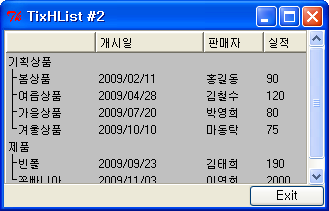
컬럼 추가는 -columns 옵션으로 표시할 열 수를 지정합니다. 또한 위젯의 헤더를 출력하고자 한다면 -header 1을 지정합니다.
set ha [tixHList $fa.ha \
-bg #c0c0c0 \
-relief groove \
-highlightcolor white \
-selectbackground #600040 \
-selectforeground white \
-width 50 \
-height 10 \
-separator . \
-yscrollcommand "$fa.scrv set" \
-header 1 -columns 4]옵션의 대부분은 한 번 지정후 차후 configure 서브 커맨드로 다시 설정이 가능하지만, -columns 은 예외입니다. 열 수는 처음으로 위젯을 만들 때만 설정할 수 있으며, 나중에 변경할 수없습니다. 다음은 각 열의 너비와 제목을 설정합니다. 제목은 header create의 -text로, 열의 폭은 column width의 -char 옵션을 사용합니다.
$ha header create 0 -text {}
$ha header create 1 -text "개시일"
$ha header create 2 -text "판매자"
$ha header create 3 -text "실적"
$ha col width 0 -char 15
$ha col width 1 -char 18
$ha col width 2 -char 10
$ha col width 3 -char 10이 명령의 첫 번째 인수는 열 인덱스로 왼쪽부터 차례로 0,1,2...로 지정합니다. 이 예제에서는 0으로 컬럼을 생성하지만, 화면상 보이는 컬럼의 제목은 표시되지 않습니다. 그러나 -columns 옵션에서 지정한 범위를 넘어서면 오류가 발생합니다. -columns은 정확히 지정해야 합니다.
마지막으로 실제로 데이터를 설정하는 방법은
- 행을 만든다
- 열에 값을 설정한다
위의 2단계를 거쳐야 합니다. 전자는 이미 나온 add 서브 커맨드로, 후자는 item create 서브 커맨드로 수행합니다.
$ha add product2.f -text 빈폴
$ha item create product2.f 1 -text 2009/09/23
$ha item create product2.f 2 -text 김태희
$ha item create product2.f 3 -text 190item create의 첫 번째 인수는 고유한 항목 이름, 두 번째 인수는 컬럼의 위치입니다. 설정한 값을 나중에 변경하려면 item configure를 사용하면 됩니다.
$ha item configure product2.f 0 -text 루이비통
$ha item configure product2.f 1 -text 2009/09/10
$ha item configure product2.f 2 -text 박순자
$ha item configure product2.f 3 -text 400계층 구조 리스트 2 (tixHList)
Tix의 많은 위젯은 -command와 -browsecmd 옵션을 제공하고 있습니다. 전자는 위젯을 더블 클릭했을 때, 후자는 싱글 클릭했을 때 실행되는 프로시저를 등록하는 것으로, bind 명령어를 사용하지 않고도 이것만으로도 이벤트 처리가 가능합니다.
package require Tix
wm title . "TixHList #3"
image create photo ImageProd -file c:/temp/p.gif
proc CBclicked {ha e} {
set itemtext [$ha item cget $e 0 -text]
eval exec "notepad.exe C:/Temp/$itemtext.txt &"
}
set fa [frame .fa]
pack $fa -fill both -expand 1
set ha [tixHList $fa.ha -bg white -rel groove \
-highlightcolor white -selectbackground #600040 \
-selectforeground white \
-width 40 -height 10 -separator . \
-yscrollcommand "$fa.scrv set" \
-command "CBclicked $fa.ha" ]
set scrv [scrollbar $fa.scrv -ori v -command "$fa.ha yview"]
foreach e {ha scrv} {pack $fa.$e -side left -fill y}
$ha add product -text 기획상품
set s {{b 봄상품} {c 여름상품} {d 가을상품} {e 겨울상품}}
foreach e $s {
$ha add product.[lindex $e 0] \
-itemtype imagetext \
-text [lindex $e 1] \
-image ImageProd
}
$ha add pinfo -text 제품정보
$ha add pinfo.x -text X
$ha add pinfo.y -text Y
$ha add rank -text 실적
foreach e {A1 A2 A3} { $ha add rank.$e -text $e }
button .cmda -text 종료 -command exit
pack $fa .cmda -side top -anc e

